背景:
原服务器是windows操作系统的。在没有进行格式化的情况下,重新安装了linux系统。比如centos7后,磁盘该怎么格式化?以下是演示过程。
1. 查看磁盘情况:
# fdisk -l
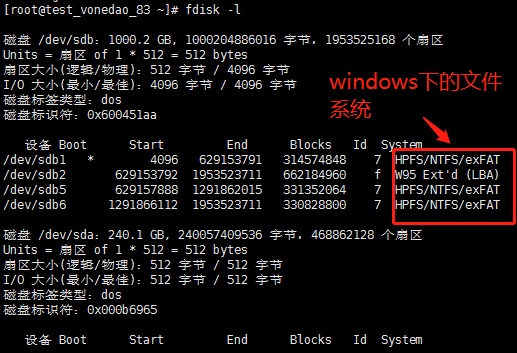
2. 分析目前分区情况
/dev/sdb1 * 4096 629153791 314574848 7 HPFS/NTFS/exFAT
/dev/sdb2 629153792 1953523711 662184960 f W95 Ext'd (LBA)
/dev/sdb5 629157888 1291862015 331352064 7 HPFS/NTFS/exFAT
/dev/sdb6 1291866112 1953523711 330828800 7 HPFS/NTFS/exFAT
HPFS/NTFS/exFAT:属于windows支持的文件系统。在使用u盘安装centos操作系统的时候,留下的文件:

centos7.0开始默认文件系统是xfs。xfs是一种非常优秀的日志文件系统,它是SGI公司设计的。xfs被称为业界最先进的、最具可升级性的文件系统技术。xfs是一个64位文件系统,最大支持8EB减1字节的单个文件系统,实际部署时取决于宿主操作系统的最大块限制。对于一个32位Linux系统,文件和文件系统的大小会被限制在16TB。xfs在很多方面确实做的比ext4好,ext4受限制于磁盘结构和兼容问题,可扩展性和scalability确实不如xfs,另外xfs经过很多年发展,各种锁的细化做的也比较好。
关于ext4,ext3这些文件系统暂时就不多说了。接下来,我们要删除这些分区,重新分区并且格式化。
3. 删除不需要的分区:d 删除指定分区
# fdisk /dev/sdb
The device presents a logical sector size that is smaller than
the physical sector size. Aligning to a physical sector (or optimal
I/O) size boundary is recommended, or performance may be impacted.
欢迎使用 fdisk (util-linux 2.23.2)。
更改将停留在内存中,直到您决定将更改写入磁盘。
使用写入命令前请三思。
命令(输入 m 获取帮助):m
命令操作
a toggle a bootable flag
b edit bsd disklabel
c toggle the dos compatibility flag
d delete a partition
g create a new empty GPT partition table
G create an IRIX (SGI) partition table
l list known partition types
m print this menu
n add a new partition
o create a new empty DOS partition table
p print the partition table
q quit without saving changes
s create a new empty Sun disklabel
t change a partition's system id
u change display/entry units
v verify the partition table
w write table to disk and exit
x extra functionality (experts only)
命令(输入 m 获取帮助):p
磁盘 /dev/sdb:1000.2 GB, 1000204886016 字节,1953525168 个扇区
Units = 扇区 of 1 * 512 = 512 bytes
扇区大小(逻辑/物理):512 字节 / 4096 字节
I/O 大小(最小/最佳):4096 字节 / 4096 字节
磁盘标签类型:dos
磁盘标识符:0x600451aa
设备 Boot Start End Blocks Id System
/dev/sdb1 * 4096 629153791 314574848 7 HPFS/NTFS/exFAT
/dev/sdb2 629153792 1953523711 662184960 f W95 Ext'd (LBA)
/dev/sdb5 629157888 1291862015 331352064 7 HPFS/NTFS/exFAT
/dev/sdb6 1291866112 1953523711 330828800 7 HPFS/NTFS/exFAT
命令(输入 m 获取帮助):d 1
分区号 (1,2,5,6,默认 6):1
分区 1 已删除
命令(输入 m 获取帮助):d
分区号 (2,5,6,默认 6):2
分区 2 已删除
命令(输入 m 获取帮助):p
磁盘 /dev/sdb:1000.2 GB, 1000204886016 字节,1953525168 个扇区
Units = 扇区 of 1 * 512 = 512 bytes
扇区大小(逻辑/物理):512 字节 / 4096 字节
I/O 大小(最小/最佳):4096 字节 / 4096 字节
磁盘标签类型:dos
磁盘标识符:0x600451aa
设备 Boot Start End Blocks Id System
命令(输入 m 获取帮助):4. 重新分区:n增加分区
命令(输入 m 获取帮助):n
Partition type:
p primary (0 primary, 0 extended, 4 free)
e extended
Select (default p): p
分区号 (1-4,默认 1):1
起始 扇区 (2048-1953525167,默认为 2048):
将使用默认值 2048
Last 扇区, +扇区 or +size{K,M,G} (2048-1953525167,默认为 1953525167):+100G
分区 1 已设置为 Linux 类型,大小设为 100 GiB
命令(输入 m 获取帮助):p
磁盘 /dev/sdb:1000.2 GB, 1000204886016 字节,1953525168 个扇区
Units = 扇区 of 1 * 512 = 512 bytes
扇区大小(逻辑/物理):512 字节 / 4096 字节
I/O 大小(最小/最佳):4096 字节 / 4096 字节
磁盘标签类型:dos
磁盘标识符:0x600451aa
设备 Boot Start End Blocks Id System
/dev/sdb1 2048 209717247 104857600 83 Linux
命令(输入 m 获取帮助):w
The partition table has been altered!
Calling ioctl() to re-read partition table.
正在同步磁盘。5. 查看分区情况
[root@test_vonedao_83 ~]# lsblk
NAME MAJ:MIN RM SIZE RO TYPE MOUNTPOINT
sda 8:0 0 223.6G 0 disk
├─sda1 8:1 0 1G 0 part /boot
└─sda2 8:2 0 78G 0 part
├─centos-root 253:0 0 50G 0 lvm /
├─centos-swap 253:1 0 7.8G 0 lvm [SWAP]
├─centos-home 253:2 0 20G 0 lvm /home
└─centos-opt 253:3 0 164M 0 lvm /opt 这是划分错误的逻辑卷和挂载,等下要删除的。
sdb 8:16 0 931.5G 0 disk
└─sdb1 8:17 0 100G 0 part 6.格式化
[root@test_vonedao_83 ~]# mkfs.xfs -i size=512 /dev/sdb1
meta-data=/dev/sdb1 isize=512 agcount=4, agsize=6553600 blks
= sectsz=4096 attr=2, projid32bit=1
= crc=1 finobt=0, sparse=0
data = bsize=4096 blocks=26214400, imaxpct=25
= sunit=0 swidth=0 blks
naming =version 2 bsize=4096 ascii-ci=0 ftype=1
log =internal log bsize=4096 blocks=12800, version=2
= sectsz=4096 sunit=1 blks, lazy-count=1
realtime =none extsz=4096 blocks=0, rtextents=07.挂载,开机自动挂载
[root@test_vonedao_83 ~]# umount /opt/
[root@test_vonedao_83 ~]# mount /dev/sdb1 /opt/
[root@test_vonedao_83 ~]# df -hj
df:无效选项 -- j
Try 'df --help' for more information.
[root@test_vonedao_83 ~]# df -h
文件系统 容量 已用 可用 已用% 挂载点
devtmpfs 7.7G 0 7.7G 0% /dev
tmpfs 7.7G 0 7.7G 0% /dev/shm
tmpfs 7.7G 9.0M 7.7G 1% /run
tmpfs 7.7G 0 7.7G 0% /sys/fs/cgroup
/dev/mapper/centos-root 50G 1.3G 49G 3% /
/dev/sda1 1014M 151M 864M 15% /boot
/dev/mapper/centos-home 20G 607M 20G 3% /home
tmpfs 1.6G 0 1.6G 0% /run/user/0
/dev/sdb1 100G 33M 100G 1% /opt
[root@test_vonedao_83 ~]# tail /etc/fstab -n 2
#/dev/mapper/centos-opt /opt xfs defaults 0 0
/dev/sdb1 /opt xfs defaults 0 0
文章评论